 |
| Google 2-Step Verification |
As we discussed in a previous article, multi-factor authentication is a method of applying an extra layer of security to our service log-ins.
Google's multi-factor authentication system is called Google 2-step Verification. And in this article, we will show you how to enable and configure Google 2-step Verification. (Don't worry, we will bring you step-by-step guides of how to configure multi-factor authentication on other major websites later)
Google enables you to receive a verification code via SMS, voice call or Google Authenticator mobile app)
Steps
1. Login to the Google account that you are intending to enable Google 2-step verification
2. Open the following link https://accounts.google.com/SmsAuthConfig and click Start Setup
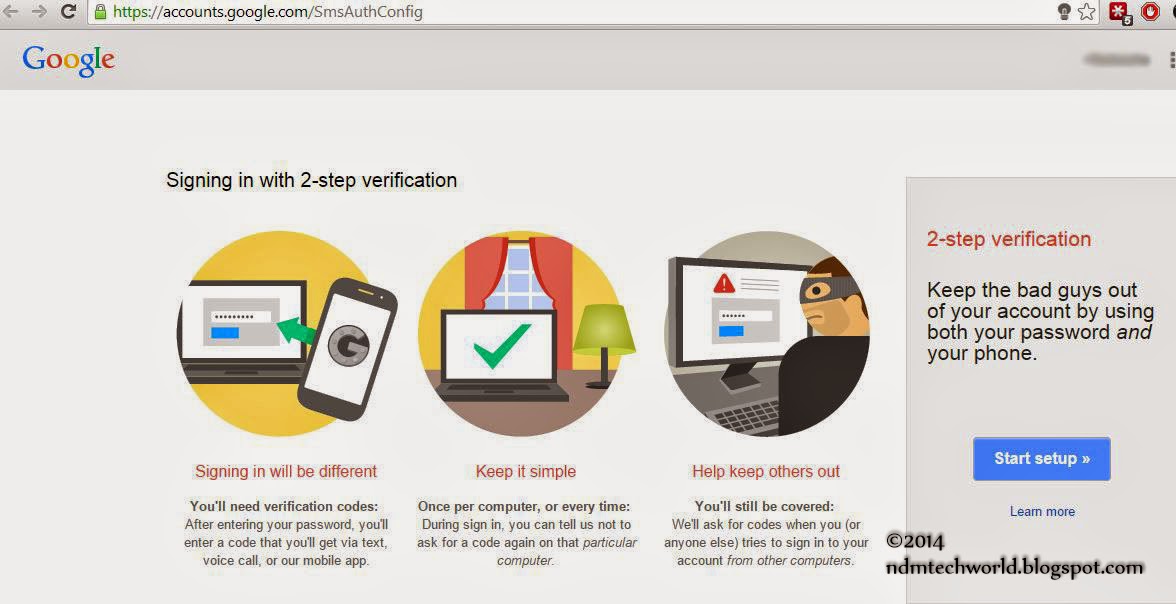
4. Enter your phone number if you already haven't, select the method you wish to receive verification codes and click Send code
You will receive 6 digit verification code from Google
5. Enter the code and click Verify
6. Tick Trust this computer if don't want Google to verify you every time you log in from this machine and click Next
7. Click Confirm to turn on 2-step verification
Congratulations.. now you have successfully enabled multi-factor authentication for your Google account
We strongly recommend that you setup a backup phone number and download backup codes in case you need them later. If you are using an Android, iPhone or a BlackBerry device, You may install Google Authenticator app and use that as your code generator instead of SMS or voice call.
I'm using Google Authenticator on my Android device and the great thing is that I can use it as the code generator for other accounts such as Microsoft, Facebook and LastPass.
...







Post a Comment